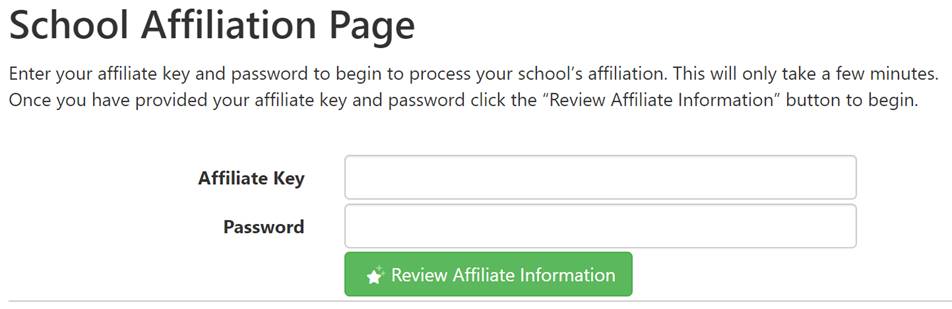Steps to associate/affiliate with the Science Fair
with zFairs (as of 11/20/24)
1)
Affiliate
your school
From the email that was sent to the contact person in September, click on the
link and enter the password that is given in the email. Update the necessary information on the form.
If you did not receive the email with the link/password, simply complete the manual School Affiliation Form and email it to the Science Fair Office. We will enter the preliminary information for you and email you the school id and password to continue.
After your school is affiliated, your teachers must be entered and associated with your school.
Refer to step by step procedure if needed below
2)
Create
Teacher Records (must be done for ALL teachers that will sponsor students from
your school)
ALL teachers will need to create a new ‘teacher record’. Go to the main web site (http://www.sefmd.org), on the main page, and click on ‘Add a new teacher’. This is a two step process. Step one will be to add a teacher username (any name you want to use to retrieve your information in the future, like email, first.last name, etc), teacher name, and teacher email. The teacher will then receive an email. The teacher must then click on the link and complete the rest of the information on the form. Note that a teacher is not officially signed up until both steps are completed.
If a teacher has students at multiple schools, they use the same teacher record and simply add in the new school.
Refer to step by step procedure if needed below.
DETAILED STEP BY STEP PROCEDURE – AFFILIATING A SCHOOL
|
Step |
Description |
|
|
1 |
Affiliate your
school. This step must be completed
FIRST and done only by the Contact Person for the school (you). Additional information must be
entered. Process takes about 2 minutes |
|
|
|
|
1.1 Copy the
link given in the September 30 email to a browser to go directly to the
affiliation page: |
|
|
|
1.2 You should receive a screen for School Affiliation
(pictured below) IF NOT (eg, if you receive a page showing the SEFMD poster), that means you are currently logged into zfairs with a valid id. You must click Logout (on the zfairs screen), and try again. |
|
|
|
1.3 For the Affiliate Key, enter your school code number (available from the Science Fair Office): Also enter Password (available from the Science Fair
Office) |
|
|
|
1.4 Correct
and update the information associated with the ‘affiliation’, especially the
following areas: - “School is paying participant registration fees” is checked. Leave this checked if your school (or district) is paying the student fee. If unchecked, the student must pay for the fee individually. -
Estimated number of projects (affiliate
Information)
-
Billing Office Information (who should get the
invoice). If you, enter your
information here. If someone else,
enter their information. - IRB Member Contact Information. If you will NOT have projects that involve human subjects (like in a survey, engineering testing, etc), you may check the box indicating that you do not have an IRB. If your school will have projects that involve human subjects, the IRB information is required. - Terms and Conditions – Then click on the ‘Review school Information button’ - Review/update all School information, especially the school type, principal name/email, and contact information (including cell phone of the contact person), then click ‘Save’ - Finally, click the ‘affiliate’ button Congratulations – your school is now ‘partially affiliated’. Next step is to enter teachers. |
DETAILED PROCEDURE –
REGISTERING A TEACHER AT YOUR SCHOOL
|
Step |
Description |
|
|
1 |
Register as a teacher
(must be done for all teachers that will sponsor students from your school) |
|
|
|
|
1.1 From the main science fair site, https://www.sefmd.org, click on the main page to ‘register teachers’ to register teachers. It will take you to: https://zfairs.sefmd.org 1.2 From the main zfairs web site, upper right side, ‘Account Info’, click on ‘register’ 1.3 Select
Teacher Email* (and Confirm Email*) will be used for communications. NOTE: After you click ‘Save and Continue’, an email will be sent to you at the address specified. You MUST be able to receive emails and respond. The registration is not complete until you click on the link sent to your email and additional information is provided. The process will continue after you click on the link. Generally, do not click on the link on your phone. 1.5 Be sure to add TWO phone numbers – a primary number and your cell phone 1.6 Specify a desired password. This is YOUR password – it should not be given to other teachers or students 1.7 After you
click submit, you will select the school(s) that you are associated
with. Then click ‘Save and Continue’ 1.9 Have OTHER teachers from your school repeat this step. This must be done before student registration opens |